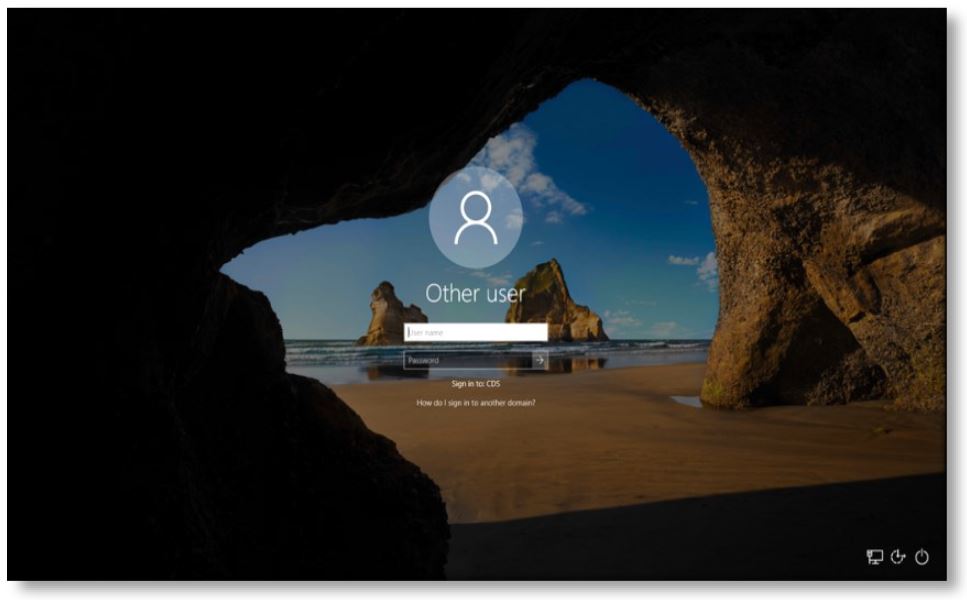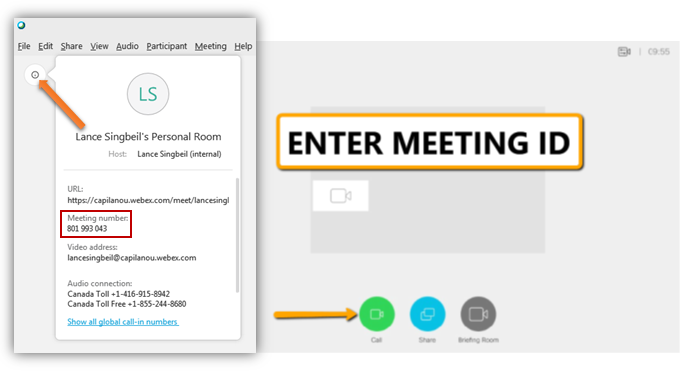I need a key to access the podium in the classroom or computer lab I booked
Please come by LB101 in the Library to sign out a key for the semester or year. Make sure to bring along your Capilano University employee ID.
I need certain equipment for my class
Our Equipment & Event Loans page details the available equipment that IT Services offers along with instructions on how to borrow equipment.
I need to access my files from the podium computer
As a faculty member, we provide you two options on where to save your files so you can easily access them from the podium computer. You can access both of these options from any podium or employee computer.
- G drive - this is your personal space where you can save files
- M drive - this is a space where you can save files for yourself or choose to share them with your students
The instruct folder is accessible only by your department, while the student folder is accessible also by your students.
The Cisco video conference room system is currently available in the following rooms:
- BR263
- CE232
- FR212
- LB316
Step-by-step instructions
- Sign-in to the podium
- Open Chrome, go to capilanou.webex.com and log in with your CapU account.
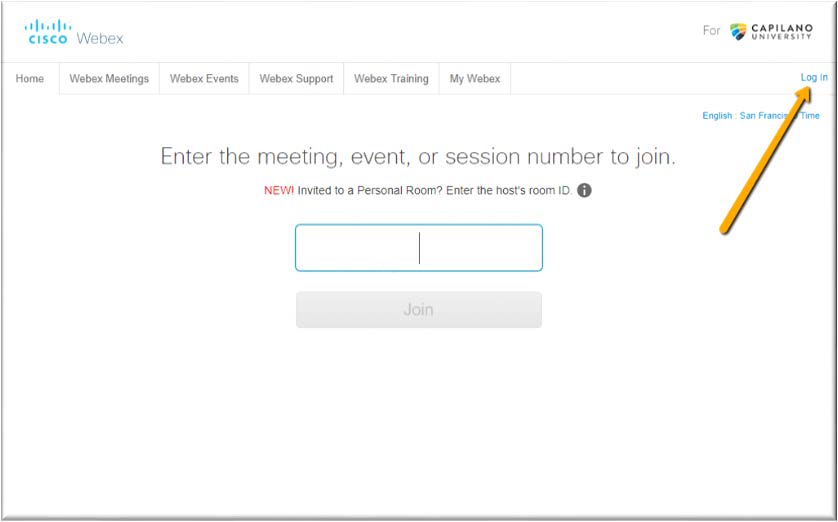
- Click on Start Meeting.
To schedule a future meeting, click on Schedule a Meeting from the Host a Meeting section. Please see Hosting WebEx Meetings for detailed instructions.
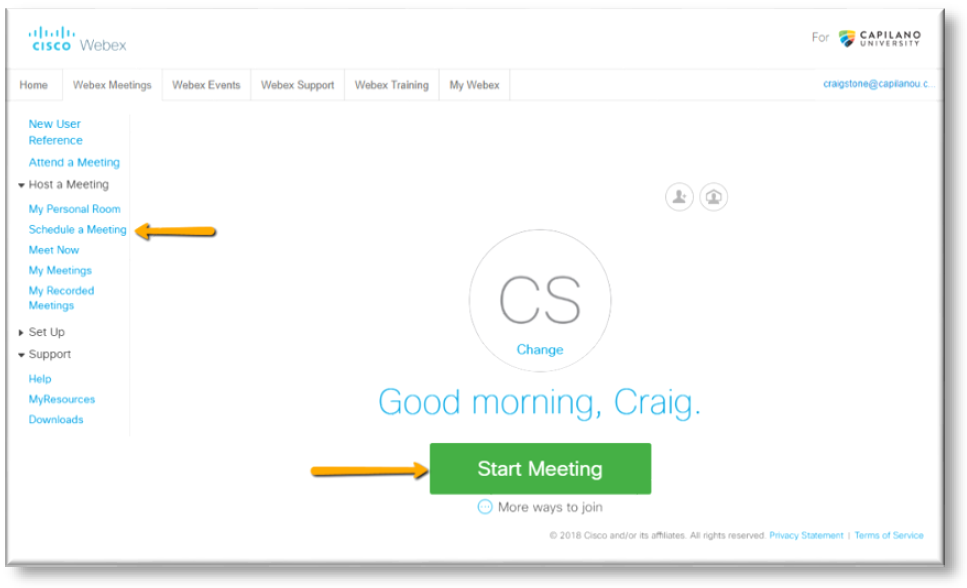
- Press Call on tablet and enter Meeting ID. To find the Meeting ID, click on the information icon in the meeting window.
- Adjust the speaker camera as needed.
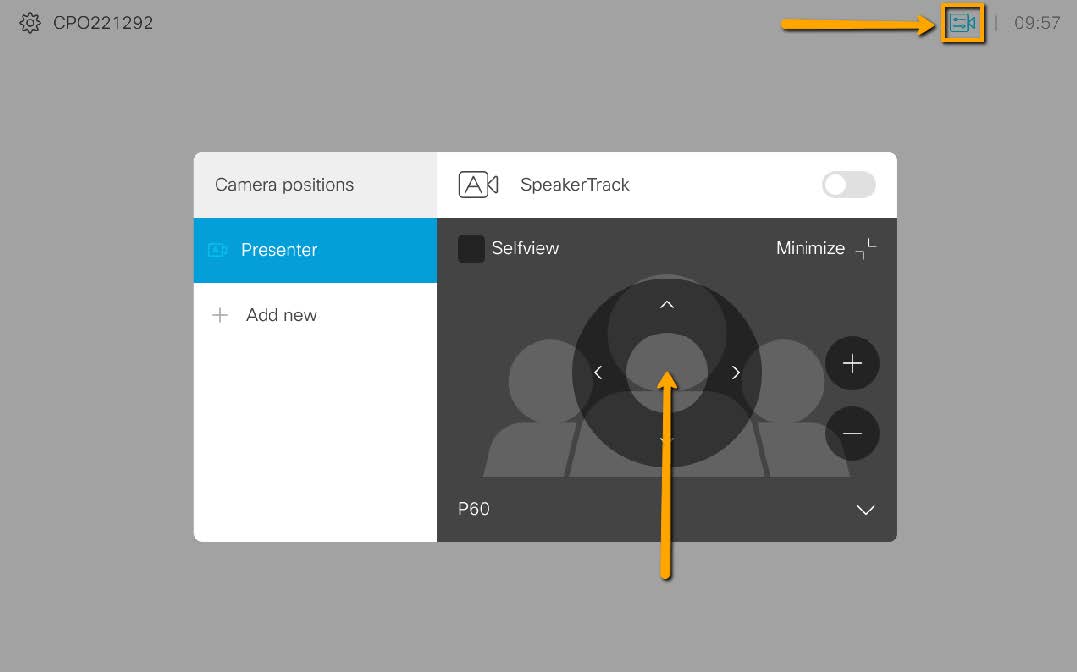
- Sign-out of the meeting when done.
Remember to sign-out fo the Webex as well as log out of the Podium computer when you are finished.