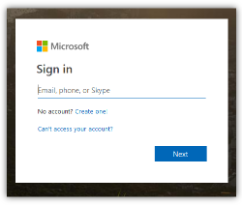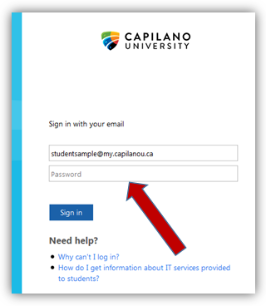You can access your Capilano University email using the webmail interface by following the instructions below.
If you are having issues logging in to your student email using Chrome, please follow the self-help instructions.
- If this is your first time logging in, please follow the Logging into Your Accounts instructions first.
- Go to the Student Email website, where you should see a Sign In page.
- If you have not logged in before, you will be prompted to log in to Windows Online:
- Enter your email address (in the form of firstnamelastname@my.capilanou.ca e.g. johnsmith5@my.capilanou.ca).
- Click Sign in. You should be directed to the CapU Sign in page to enter your password. (See next step).
- If you have not logged in before, you will be prompted to log in to Windows Online:
- If you have logged into your email previously, you will be directed to the CapU Sign in page.
- Your email address should be in the first field.
- Enter your password in the second field and click Sign in
- If this is your first time logging in, you will be asked to choose your Language and Time zone. Click Save to save your settings and continue to your email.
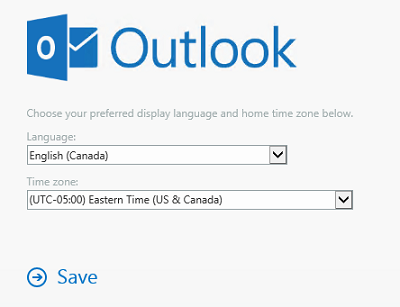
- Please visit the Microsoft support pages for more information on how to use the myCapU Email interface.