- Before picking up your printout, please ensure that you have added credit to the account.
- Walk to the printer you have chosen, enter the username and password that you used to log in to the community computer and click Login. Once you are logged in, you will see your documents on the Held Print Jobs screen.
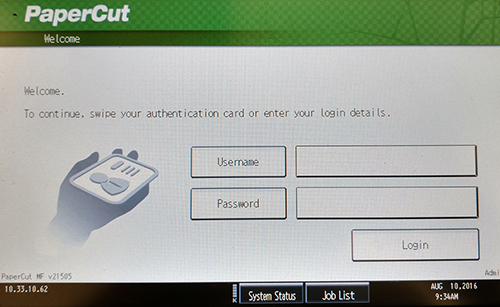
- You can print either one document or all your documents at once.
Print all your documents by clicking Print All.
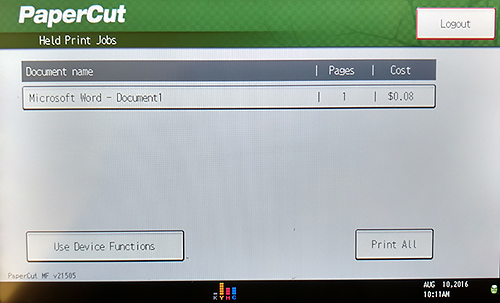
Print one document by clicking on the name of your document and then clicking Print.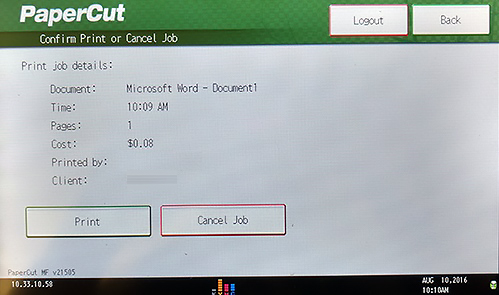
- If you have chosen to print all your documents, you will see a summary screen. Click OK.
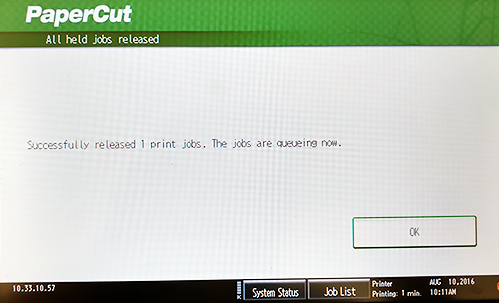
- Log out by clicking Logout on the top right corner of the screen.
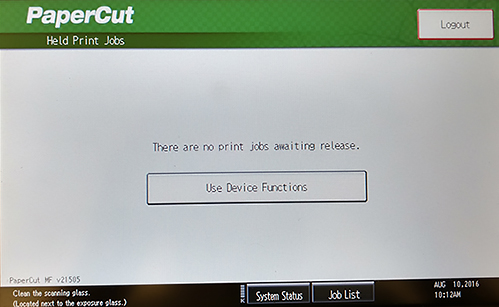

Picking Up Your Print
Contact
Have questions?
IT Services
IT Client Services 604 984 4952 Library Building, room LB101 AskIT@capilanou.ca