How to prepare for your first conference call
Before you can host a conference call, you must choose a host PIN and an attendee access code by following the instructions below. The host PIN is used during a conference call by the host and is different than your voicemail PIN, while the attendee access code is used during a conference call by the attendees.
- Go to the Cisco Self-Care Portal.
- Enter your username (in the form of firstnamelastname e.g. johnsmith5) in the Username field and your password in the Password field.
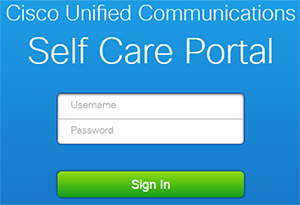
- Click Sign In.
- In the top menu, click General Settings.

- In order to choose a host PIN, scroll down to the "Phone Services PIN" section and enter a new PIN in both the New Phone PIN and the Confirm New Phone PIN fields.

- Click Save.
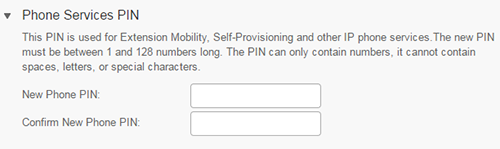
- In the "Conference Now" section, enter a new access code in the Attendees Access Code field.
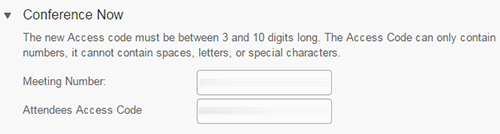
- Click inside the Meeting Number field (where your extension number is listed).
- Click Save.
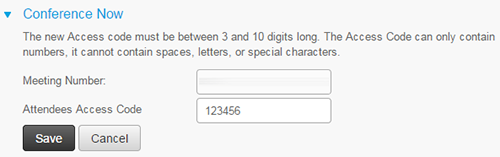
How to host a conference call
You can have one host and up to 7 attendees during a conference call.
- Ensure that you have followed the first-time instructions to prepare for the conference call.
- Provide the following information to your attendees:
- Meeting date and time: Attendees can start joining before the host, but the conference call is dropped if the host does not join within 15 minutes.
- a phone number to call: 7822 on campus, 604.990.7822 off-campus
- meeting number: Your extension
- attendee access code: The attendee access code you have chosen
- At the time of the meeting, join the conference call:
- Dial 7822 on campus or 604.990.7822 off-campus.
- When prompted, enter the meeting number (your extension) followed by # (pound).
- When prompted, enter your host PIN followed by # (pound).
Note: The host PIN and the voicemail PIN are two different PINs. - You will join the conference call as soon as you enter the PIN.
- You will hear a tone when attendees join.
How to join a conference call as an attendee
- At the time of the meeting, dial 7822 on campus or 604.990.7822 off-campus.
- When prompted, enter the meeting number provided by your host.
- When prompted for a PIN, press # (pound).
- When prompted, enter the attendee access code provided by the host.
- If the host has not joined yet, you will hear hold music.
